Below you can find user experience as well as answers to frequently asked questions about the Corby in my comments block!
- Zoom blurred image, breaks:
To enlarge an image without breaks, you should not and folders to select the image that should be considered when shooting images directly: the rightmost icon (triangle).
With one-touch zoom, such as advertising ^ ^: slide to the image you want, keep your fingers from the picture for about 2-3 seconds and then pull up / down to zoom to the desired size (max is 2.0)
Another feature is that when you select the folders to see the image, zoom you will see pictures taken directly from the machine will be less opaque and more broken images from computer or other device to download! But it is best to view images directly in capture mode ^ ^! - Photo Contacts:
Into the Phonebook / Directory => Choose a contact name => Edit / Modify => Click on the image => Select Take Photo / Photography (for live capture) or Caller Image / Photo call (to select image available ) or select Preset / Default to select the machine's available cartoon => Save / Save.
Note: For photos of the contact is in the image directory, you need to dial or text contact which have at least 1 - Connection Error:
When you access the internet from other applications such as OperaMini, Vitalk, etc ..... that can not connect, even after successful GPRS settings: in Games and more / T.choi & application (download application are stored in this directory) => More / L.chon => Connections / connection => select the network with the network using GPRS (VINA-GPRS, GPRS ,....). MOBI- - Widgets:
Download widgets: At the main screen select the icon in the left menu widget downloads, and application will show you a menu option, you click on the widget to load, the machine will display information about this widget, you click download to download.
Show / Hide: drag the widgets to the top menu, select the Settings icon, the top right corner, select Phone / Telephone or Downloaded / have been downloaded, click to check or un check show or hide the menu widgets.
Note: Only show the widgets usually use only, so the icon will be less easy to find.
Widgets or: kenh14 (read free for 4 months), Christmas Countdown (countdown to Christmas day), WeatherBugs (weather ),... - Connected to your computer:
When you use the usb cable to connect your phone to your computer, you first go to Menu => Settings = Settings> Phone Settings / Phone settings => Connect to PC / PC connections => Mass storage / shared memory .
Then plug the cable connected to the computer via the USB port ^ ^!.
You should use a memory card (corby to support 8gb memory card) instead of connecting to a PC to add more in the exchange of data! - Wallpapers:
Like other phones of Samsung's touch-line as star, jet ,..., Corby's main screen is divided into three parts, or say na that your phone has three different screens Total size of the third section is 720x320, 240x320 display each section. Download wallpapers in this article
So nice to have separate wallpapers, you need three different pair (or repeat), each image size is 240x320 (horizontal x vertical)
Wallpapers work done on PC, then upload to your phone by copying the memory card or connect directly to your phone via USB port.
There are many different ways as wallpapers. According to her, I usually use Photoscape. (note: change the parameter is 720x320) and Installing Wallpaper: 720x320 choose size standards were cut as above, click Set as / Make => Wallpaper / Desktop => drag the frame to fit the image => Set / Set.
* If your image from the memory card, after you install the image as wallpaper, the image will be automatically copied to the phone under Image / Image. - Sound:
- a. Install the phone as you like:
c1: Open to select the music file => Set as / Make => Ringtone / Ringtones or incoming call / Caller Ringtone or alarm / alarm tone.
c2: go to Settings / Settings => Phone Profiles / Phone Configuration => Normal / Normal => press the symbol ">>" next => customize as you want!.
* Music is selected from ring tones will be automatically copied from the memory card into the phone. - Install audio message:
You go to Settings / Settings => Phone Profiles / phone configuration => Normal / Normal => press the symbol ">>" => top right corner and choose New Message / news prompted new => Message Alert tone / message alerts:
4 tones + machine available for messages.
+ Or: select Sounds / Sound => want to select music files => Add / Add.
- a. Install the phone as you like:
- Games and applications:
- applications:
_ The best chat software: eBuddy
_ Web Browser: Opera Mini
_ Recreation: Socbay Mobile Search
You unzip and copy infinite memory device (memory card or PC connection) and install on your phone. - Games:
If the file you downloaded to your computer is. Rar or zip, then you need to unzip first, then copy the file. Jar to the phone for installation.
* How to remove virtual keyboard in the game refer to this article - Touch:
There are many complaints that the message on the Corby or jump letters (as well as select the correct icon )
Please respond to you, here are the reasons:
+ Corby too sensitive.
+ Corby screen size is slightly smaller.
+ How to use your.
For best use, you should:
+ Surf, press gently ease, no need to use force.
+ When the message, should look closely where your hands touch, be comfortable, but not rushing too fast message (Avoid touching T9)
- applications:
- Firmware Update for Corby
You refer to this article - Tips please: Virtual Call
You press and hold down the sound for about 2-3 seconds, will show "Fake Activated call" / "Enable virtual call" ... and exactly 10 seconds later there will be a call to ... from "unknown"
This will recreate the look of your phone while in call.
You can use a "necessary" - Changing the Main Menu
Corby many questions you can not change theme than 4 themes available in the machine.
You can change the menu background to support boring, by:
Menu => Settings / Settings => Display and Light / display and brightness => Main menu styles / Main menu => Custom / Custom => Select => Save / Save.
There is a very interesting feature: the same as the main screen, the menu, you install the DC pair if different from 3, the menu will display each image in the third panel menu while you surf.
But, if the image you selected is an instant image, the menu will automatically display only the middle section (320x240) of the image only.
Related Posts
Samsung Corby Wallpapers
Samsung Corby Wallpapers 1
Samsung Corby S3653 wallpapers
Samsung Corby S3653 Wallpapers -1
3 in 1 free Samsung Corby Wallpapers
Secret Code for Samsung Corby
Free Samsung Corby Games
Beautiful free samsung corby wallpapers
Firmwares for Samsung star S5230 and S5233
Some Samsung secret codes
How to install theme for samsung U700
Unlock a Samsung, F400, U600, U700, j700.d900, D900I, E720 ...
Flash guide Samsung G600
JAVA installation instructions on the phone Samsung
All new 240 x 320 Samsung Touch Screen Game
Free Samsung Star games 240 x 320 - Touch Screen
Free Fullscreen Games for Samsung Star Touch Screen mobile
Creating *. jad file to install applications on the phone Samsung
Free Applications for Samsung Corby Mobiles
SWF wallpaper clock work for Samsung jet, Corby, star ...
Touch Screen Games For Samsung F480 (fully tested)
Samsung Corby S3650 Firmware Update Guide [Avoid sudden power failure]
Samsung I9000 S Galaxy - First Impressions
Hot! Samsung New Wave

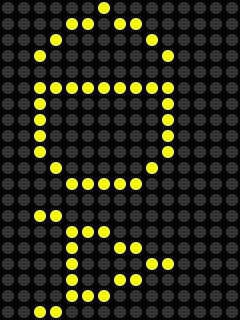
![clip_image002[4] clip_image002[4]](https://blogger.googleusercontent.com/img/b/R29vZ2xl/AVvXsEjaqMHZAIDjd-6cY4cRRtqtPut3m6t1L7p6A7EMBi3f4ogFFpBkTxzfCaEqs4a5kcosyPhH_f9HBI8oa1l_A0qFrFBxMkQmJHve8xFNiliwgQO93iKMhhJFadVICJoVSzWZdTv2S9OlqXM/?imgmax=800)
![clip_image004[4] clip_image004[4]](https://blogger.googleusercontent.com/img/b/R29vZ2xl/AVvXsEiKUUi10Onv9T4zfZ7n7EfGfqJI04cmu8EnK-8rYq00vRiqN79UYC3yyYxxnGt1YZxucG3YhDAWpWfWq6T9OjRXGDeIsjSrhOPKyBHeH59HDhJ7ogUWWpLBE1ciOLk1EuxEQ3xwYWfNWUk/?imgmax=800)


